2. Accessing WordPress Admin Panel
2.1 Requesting New Administrators
In order to request a new administrator, you would need to request for support to the OllieFord&Co team. You can do so following the advice on the requesting support page.
2.2 Type of User
2.2.1 User roles and capabilities
WordPress comes with multiple define roles, with different overlapping capabilities, with the Administrator (or SuperAdministrator if it is a WordPress Multi-Site) being the one with the highest permissions. An Administrator can create new users and edit all the content the website is managing whether editors and subscribers have limited capabilities. Unless otherwise specified, your website has the default user roles, which you can see here.
2.3 Login through WordPress Interface
In order to log into the WordPress Administrator Panel you must go to the URL bar on your browser, where it usually displays the website address you are visiting. If you are currently on the Sustainability’s Homepage, your URL will be something like this: [https://sustainability.rsc.org/] or even a shorter version, like this [sustainability.rsc.org]. In order to trigger the WordPress Log in portal you must include this part at the end of the URL: “/wp-admin”.
Seems easy to breakdown, and also easy to remember, “wp” stands for WordPress and “admin” for administrator. Remember the “/” at the beginning and join both words with a “-“. The final URL before you press the enter key should be: [https://sustainability.rsc.org/wp-admin/] You can add a forward slash or not at the end, it does not really matter.
This will trigger the log in portal where you must enter your username and password. (see example image below).
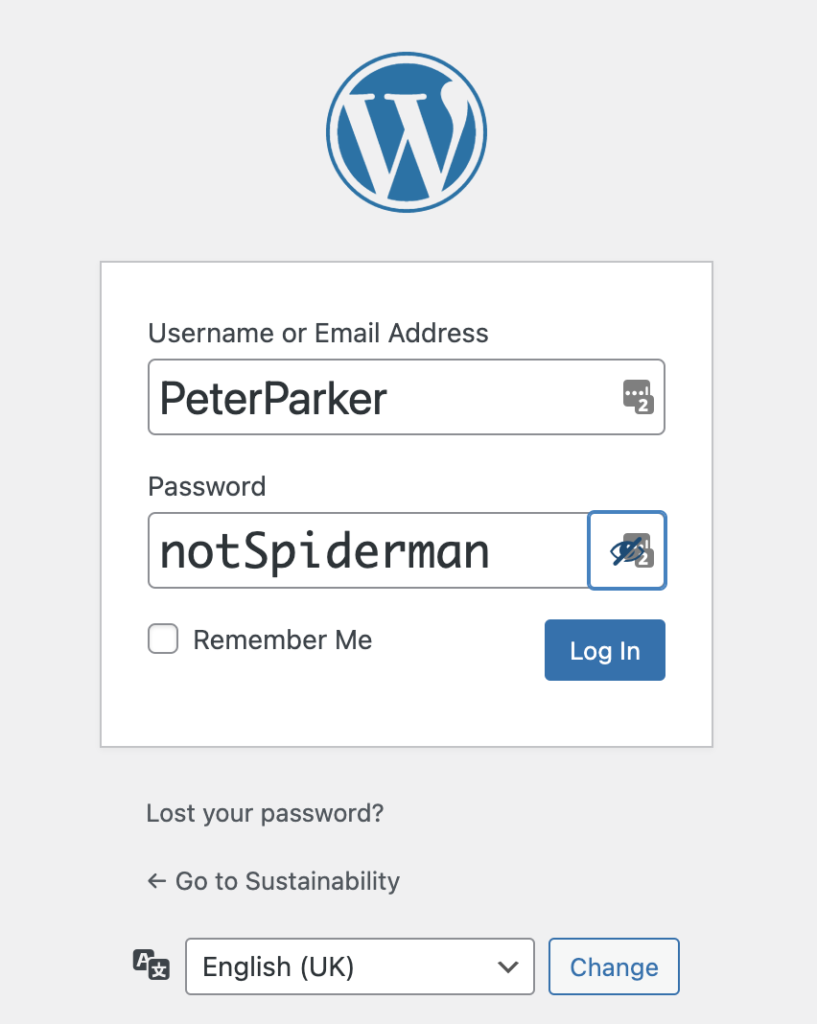
2.3.1 Reset the password
You can reset your own password or that of anyone in your team with an inferior user level on the users panel within the left sidebar. You can check which email is attach to the user account on the list of users though All Users. An email will be sent to that address in order for the password to be reset click here.
If you have forgotten your password and are not able to even log into the WordPress Administrator Panel. You can simply click on Lost your password? also visible on the example image above. Follow the steps introducing your username and a password reset link will be sent to you on the email you sign up with.
2.3.2 For Administrators and for users
To make the process easier, we can create and manage any user for you, simply by getting in touch. If you need to create or manage any of the users on the system, including their data deletion, please refer to the official documentation.
2.3.3 Changing your password and profile
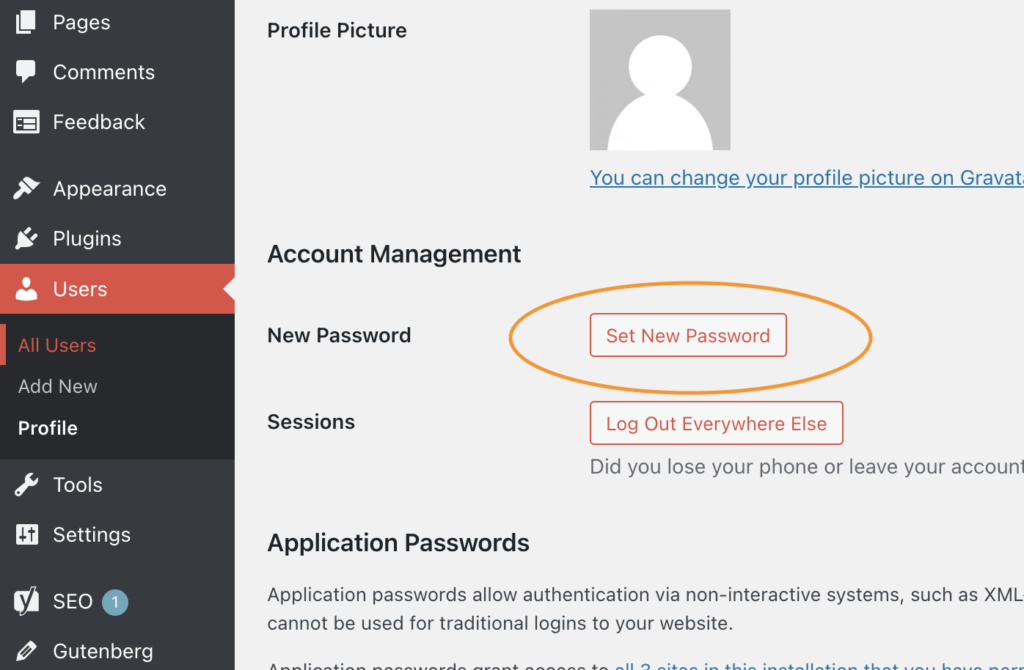
Changing your own password it has do be managed under your profile. You can also manage all your personal details, which they are not used on the website display but more importantly, change your contact email. As you can see on the example image above. Going under Users on the WordPress Administrator Panel will let you select yourself from all the users and if you click on your profile and scroll down you will get to Account Management. There you will be able to change your own password to another one more memorable.
